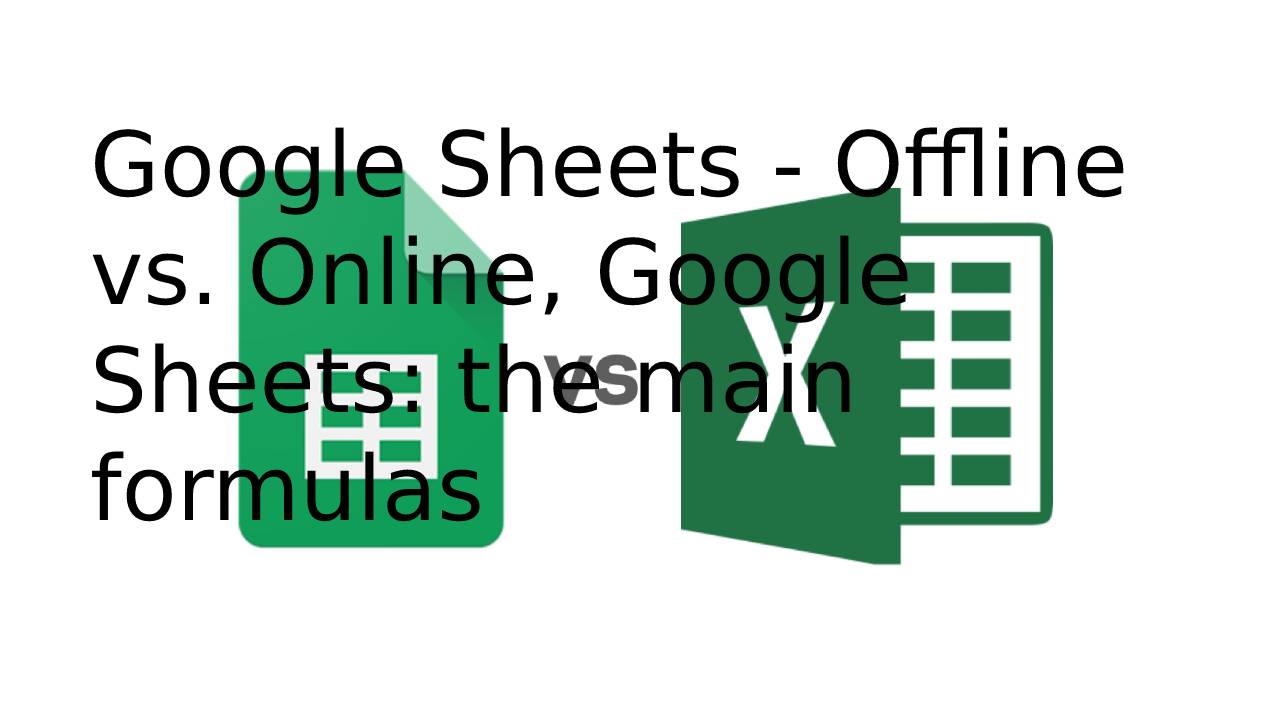What are Google Sheets?
Google Sheets is an open web-based spreadsheet program that Google offers as part of its full office suite – Google Drive – to keep up with Microsoft Office.
The other primary services of the cloud-based suite are documents (Word) and presentations (Powerpoint).
Google Sheets is obtainable on all devices and platforms. All you need is an online connection and a web browser (or application-ready in the case of mobile devices).
Google does the rest and does the brunt of the heavy lifting while the software is running in the cloud.
Sheets supports multiple file types, including XLS, XLSX, XLSM, TXT, ODS, CSV, making it easy to view and convert
Microsoft Office files directly from Google Drive.
And since Online Sheets is a spreadsheet program, you can share and collaborate with multiple people on the same document, tracking revisions, changes, and suggestions in real-time.
Offline vs. Online
- The most significant difference between MS Excel and Google Sheets is the way they work. Excel is traditional.
- So you are working on a file directly on your PC. An internet connection is not necessary.
- In contrast, Google Sheets takes place entirely online. You can only share your results with other users with Excel by sending them via e-mail or other data storage media.
- But with Google Sheets, several users with access rights can work on the document simultaneously.
- Every change is displayed in real-time, and you can even communicate with one another via a chat window.
- Meanwhile, there is also a cloud-based solution for Excel, that you can work online with Excel when you log in to OneDrive.
Formulas
- The usefulness of spreadsheet programs depends primarily on the capabilities of the formula functions.
- These make work much more comfortable in many areas. Both Google Sheets and Microsoft Excel have all the necessary formulas such as SUM, AVERAGE, MIN, or MAX.
- Users who want to add something in tables or calculate a maximum value will find what they are looking for with both programs.
- Excel has a wealth of advanced formulas that are aimed at select work areas. Google Sheets scores in the comparison of MS Excel vs.
- Google Sheets with unique guidelines like GOOGLE FINANCE, including stock exchange prices.
- Still, when it comes to really complicated procedures, Excel is superior to Google Sheets.
Google Sheets: the main formulas
- Once you have entered the data and understood how Google Sheets works, you can process some information using the main formulas most often used in this area.
- So let’s see how the necessary procedures work that all those who approach spreadsheets, or worksheets, should know:
SUM
- The syntax is: = SUM (range). This formula sums all the values within a selected range;
AVERAGE
- The syntax is: = AVERAGE (range). This formula calculates the average of the values within a range;
FILTER
- The syntax is: FILTER (range, condition 1, [condition 2]).
- This formula returns a filtered version of the source range, returning only rows or columns that meet the specified conditions (a useful application is segmenting data by month and year);
FIND
- The syntax is: FIND (search_for, text_to_search, [starting_at]), the search formula is case sensitive.
- This formula returns the position where a string is first found in the text;
COUNTIF
- The syntax is: = COUNTIF (range, criterion). This formula returns a conditional count over a range, which is the number of cells that match the proposed criterion.
- Example: = COUNTIF ($ D $ 1: $ D $ 3253, “Editor”) counts all articles published by the author Editor in the selected range;
CHAIN
- The syntax is: = CONCATENATE (Value1, “”, Value2). This formula allows you to combine values from multiple cells into one cell, such as First and Last Name;
VLOOKUP
- The syntax is: = VLOOKUP (search_key, range, index, [is_sorted]). This function is one of the best known in spreadsheets and corresponds to vertical search.
- The formula looks for the first column range key and returns the value of a specific cell in the found row;
SPLIT
- The syntax is: = SPLIT (text, delimiter, [split_by_each]). This formula splits the text around a specified
character or string and places each fragment in a separate cell in the row. - In practice, it is the inverse function to CONCATENA and is used, for example, when you want to subdivide names from surnames in a list of customers or users;
SUBSTITUTE
- The syntax is: = SUBSTITUTE (text_to_search, search_for, replace_with, [occurrence_number]).
- This formula replaces the existing text with the new text indicated in the string.
- A beneficial function, for example, when you want to replace or update the name of a product or a slogan;
PROPER
- The syntax is: = PROPER (text). This formula capitalizes words with a text string, so you don’t need to format each entry manually.
Math operators in a Google Sheets formula
As shown in the previous steps, writing a formula in a google spreadsheet isn’t tricky. Just combine the data’s cell references with the correct math operator.
The math operators used in Google Sheets (and Microsoft Excel) formulas are similar to those used in math class:
- Subtraction – minus sign (-)
- Addition – plus sign (+)
- Division – slash (/)
- Multiplication – asterisk (*)
- Potentiation – circumflex accent (^)
How to use Google Sheets
- Google Sheets is an internet spreadsheet app that lets you create and format spreadsheets and work with other people.
Step 1: Create a table
- To create a new table:
- Open the Sheets home screen at sheet.google.com.
- Click New Plus Sign (+). It will create and open your new table.
- You can also create new spreadsheets using the URL sheet.google.com/create.
Step 2: edit and format a table
- You can Add, Edit, or Format Text, numbers, or formulas in a table.
- Edit and format a table
- Use formulas and functions in a table
Step 3: Share and work with other
- Share your folders and files with other people and choose whether to view, edit, or comment on them.